Volvo XC90: Displays and voice control / Activating and deactivating the head-up display
(Option/accessory.)
The head-up display can be activated and deactivated when the vehicle has been started.
 Press the Head-up Display
button in the center display's Function view. An indicator light in the button will
illuminate when the function is activated.
Press the Head-up Display
button in the center display's Function view. An indicator light in the button will
illuminate when the function is activated.
Head-up display settings
Adjusting settings for the head-up display.
Settings can be adjusted when the vehicle is started and a projected image is displayed on the windshield.
Selecting display options
Select the functions to be shown in the headup display.
- Tap Settings in the center display's Top view.
- Tap My Car
 Displays
Displays
 Head-Up Display Options.
Head-Up Display Options. - Select one or more functions:
- Show Navigation
- Show Road Sign Information
- Show Driver Support
- Show Phone
This setting is stored as a personal setting in the driver profile.
Adjusting brightness and height position
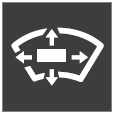
- Press the Head-up Display Adjustments button in the center display's Function view.
- Adjust the brightness of the projected image and the height position in the driver's field of vision using the right-side steering wheel lever.
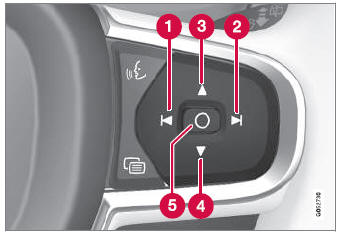
 Decreasing brightness
Decreasing brightness
 Increasing brightness
Increasing brightness
 Raising position
Raising position
 Lowering position
Lowering position
 Confirm
Confirm
The brightness of the graphic is automatically adapted to the light conditions in its background. Brightness is also affected by adjustments to the brightness of the other displays in the vehicle.
The height position can be stored in the front power seat's* memory function using the keypad in the driver's door.
Calibrating the horizontal position
If the windshield or display unit has been replaced, the head-up display's horizontal position may need to be calibrated. Calibration means that the projected image is rotated clockwise or counterclockwise.
- Tap Settings in the center display's Top view.
- Select My Car
 Displays
Displays
 Head-Up Display Options
Head-Up Display Options
 Head-Up Display Calibration.
Head-Up Display Calibration. - Calibrate the horizontal position of the image using the right-side steering wheel keypad.
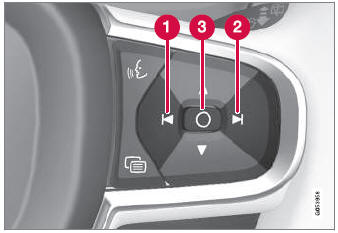
 Rotate counterclockwise
Rotate counterclockwise
 Rotate clockwise
Rotate clockwise
 Confirm
Confirm
* Option/accessory.
 Head-up display
Head-up display
Option/accessory.
The head-up display is a complement to the instrument panel and projects information
from the instrument panel onto the windshield. The projected images can only be
seen from the driver's seat...
 Voice Control
Voice Control
Voice control1 allows
you to control functions in the vehicle, e.g. the climate control system, radio
or a Bluetooth-connected phone, using spoken commands...
Other information:
Volvo XC90 2015-2025 Owners Manual: Handling the spare wheel
(Not available on all models.) Follow these instructions regarding handling the spare wheel. Accessing the spare wheel This illustration is generic and appearance may vary. The spare tire is located in the spare wheel well under the cargo compartment with the outside of the wheel facing downward...
Volvo XC90 2015-2025 Owners Manual: Pilot Assist
(Option/accessory.) (Depending on market, this function can be either standard or optional.) Pilot Assist can help the driver keep the vehicle in the current traffic lane and maintain an even speed and a set time interval to the vehicle ahead. Get to know Pilot Assist The camera/radar sensor monitors the distance to the vehicle ahead and detects lane markings...

