Volvo XC90 2015-2025 Owners Manual / Displays and voice control / Changing settings in the center display's Top view
Volvo XC90: Displays and voice control / Changing settings in the center display's Top view
You can change settings and information for many of the vehicle's functions via the center display.
- Open Top view by tapping the tab at the top of the screen or by dragging/swiping from the top of the screen downward.
- Tap Settings to open the Settings menu.
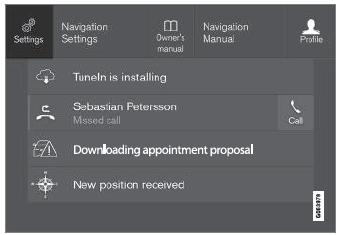
Top view with Settings button.
- Tap one of the categories and sub-categories to navigate to the desired setting.
- Change the setting(s). Different types of settings are changed in different
ways.
- Changes are saved immediately.
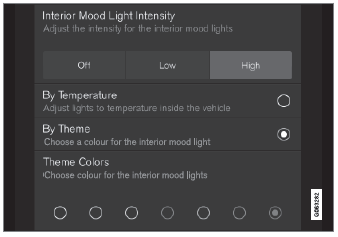
A sub-category in the Settings menu with various possible settings; has a multi-selection button and radio buttons.
 Changing system units of measurement. Changing system language
Changing system units of measurement. Changing system language
Changing system units of measurement
Unit settings are adjusted in the Settings menu in the center display.
Tap Settings in the Top view in the center display...
 Opening contextual setting in the center display
Opening contextual setting in the center display
Most of the settings for the vehicle's basic apps can be changed directly
in Top view in the center display via contextual settings.
Top view with button for contextual settings...
Other information:
Volvo XC90 2015-2025 Owners Manual: Replacing the low beam headlight bulbs
The low beam bulbs in the halogen headlights can be changed without the help of a workshop. Before the bulbs can be replaced, the plastic covering over the headlight must be removed. CAUTION Never touch the bulb glass with your bare fingers. Grease and oils from your fingers vaporize in the heat and will leave a deposit on the reflector, which may damage it...
Volvo XC90 2015-2025 Owners Manual: Using the electrical outlets
The 12 V outlet can be used for devices intended for this such as MP3 players, coolers and cellular phones. The ignition must be in at least mode I for the outlets to supply current. The outlets will then be active as long as there is sufficient charge in the start battery...
Copyright © 2025 www.voxc90.com

