Volvo XC90 2015-2025 Owners Manual / Audio, media and internet / Changing waveband and radio station
Volvo XC90: Audio, media and internet / Changing waveband and radio station
Instructions for changing wavebands, waveband lists and radio stations in the selected list are provided here.
Changing wavebands
Swipe from App view on the center display and select the desired waveband (e.g. FM) or open the App menu in the instrument panel with the right-side steering wheel keypad and make your selection there.
Changing a list in a waveband
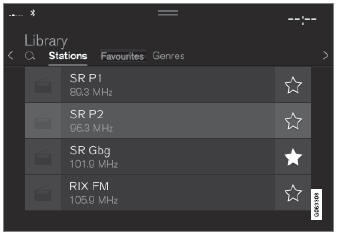
- Tap Library.
- Select playback from Stations, Favorites or Genres.
- Tap the desired station in the list.
Favorites – only plays selected favorite channels.
Genres - only plays channels broadcasting the selected genre or program type, e.g. pop, classical, etc.
Changing radio stations in a selected list
- Press
 or
or
 under the center display or on
the right-side steering wheel keypad.
under the center display or on
the right-side steering wheel keypad. - Move step-by-step through the selected list.
It is also possible to change radio station in the selected list via the center display.
 Searching for a radio station
Searching for a radio station
The radio automatically compiles a list of the radio stations that are sending
out the strongest signals in the vehicle's current location.
Searching is performed in different ways depending on the waveband selected:
FM, stations, genres and frequency...
Other information:
Volvo XC90 2015-2025 Owners Manual: Setting the blower speed for the front seats
(The same setting applies to the rear seats with the 2-zone climate system.) The blower can be set to several different automatically controlled speeds for the front seat. Tap the symbol in the center of the climate bar to open Climate view in the center display...
Volvo XC90 2015-2025 Owners Manual: Pilot Assist * standby mode
(Option/accessory.) (Depending on market, this function can be either standard or optional.) Pilot Assist can be deactivated and put in standby mode. This may happen automatically or be due to driver intervention. Standby mode means that the function is selected in the instrument panel but not activated...
Copyright © 2025 www.voxc90.com


