Volvo XC90 2015-2025 Owners Manual / Displays and voice control / Handling the App menu in the instrument panel
Volvo XC90: Displays and voice control / Handling the App menu in the instrument panel
The App menu in the instrument panel is controlled using the right-side steering wheel keypad.
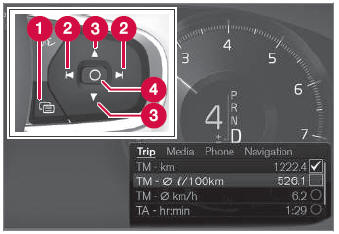
App menu and right-side steering wheel keypad. The illustration is generic.
 Open/close
Open/close
 Left/right
Left/right
 Up/down
Up/down
 Confirm
Confirm
Opening and closing the app menu
- Tap open/close (1).
- The App men opens/closes.
NOTE
The App menu cannot be opened while there is an unacknowledged message in the instrument panel. The message must be acknowledged before the App menu can be opened.
The App menu turns off automatically after a period of inactivity or after certain selections are made.
Navigating and making selections in the App menu
- Navigate between apps by tapping left or right (2).
- Functions for the previous/next app will be shown in the App menu.
- Scroll through the functions for the selected app using the up or down arrows (3).
- Confirm or make a selection for the function by pressing confirm (4).
- The function will be activated and, for some selections, the App menu will then close.
The next time the App menu is opened, the functions for the most recently selected app will be displayed automatically.
 App menu in instrument panel
App menu in instrument panel
The App menu in the instrument panel provides quick access to commonly used
functions for certain apps.
The illustration is generic.
The App menu in the instrument panel can be used instead of the center display
and is then controlled using the right-side steering wheel keypad...
 Messages in the instrument panel
Messages in the instrument panel
The instrument panel shows messages in certain circumstances to inform or
assist the driver.
Example of message in an 8-inch instrument panel. The illustration
is generic - details may vary according to vehicle model...
Other information:
Volvo XC90 2015-2025 Owners Manual: Voice control for radio and media
(Certain markets only) Voice commands for the radio and media players are shown below. Tap and say one of the following commands: "Media" - initiates a dialog for media and radio and displays examples of commands. "Play [artist]" - plays music by the selected artist...
Volvo XC90 2015-2025 Owners Manual: Deactivating cruise control
Cruise control (CC1) can be deactivated and switched off. Press the button on the steering wheel (2). The symbol and markings turn gray – cruise control goes into standby mode. Press the (1) or (3) buttons on the steering wheel to select another function...
Copyright © 2025 www.voxc90.com

