Volvo XC90: Media player / Playing media
The media player is controlled from the center display. Several other functions can also be controlled using the right-side steering wheel keypad or by using voice commands.
The radio can also be controlled in the media player. See the section describing the radio.
Starting a media source
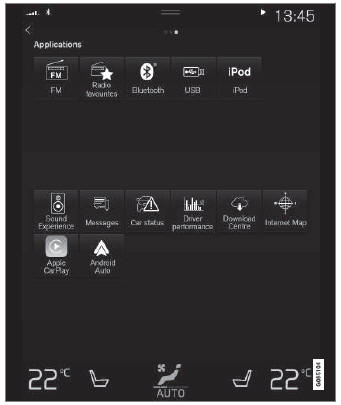
App view. (Generic illustration; basic apps vary depending on market and model).
USB flash drive
- Inset a USB flash drive.
- Open the USB app from App view.
- Select the track you would like to play.
- Playback will begin.
MP3 player and iPod®
NOTE
To start playback from an iPod, the iPod app must be used (not USB).
When an iPod is used as source, the car's audio and media system has a menu structure similar to the iPod player's own menu structure.
- Connect a media source.
- Start playback in the connected media source.
- Open the app (iPod, USB) from App view.
- Playback will begin.
Bluetooth-connected device
- Activate Bluetooth in the media source.
- Connect a media source.
- Start playback in the connected media source.
- Open the Bluetooth app from App view.
- Playback will begin.
Media with Internet connection
Medial playback from apps with Internet connection:
- Connect the vehicle to the Internet.
- Open the app from the App view.
- Playback will begin.
Read the separate section on how to download apps.
Video
- Connect a media source.
- Open the USB app from App view.
- Tap the title you would like to play.
- Playback will begin.
Apple CarPlay
CarPlay is described in a separate section.
Android Auto
Android Auto is described in a separate section.
 Media player
Media player
The media player can play audio from external audio sources connected via
USB port or Bluetooth. It can also play video format via the USB port.
When the vehicle is connected to the Internet, it is also possible to listen
to web radio, audio books and to access music services via apps...
 Controlling and changing media
Controlling and changing media
Media playback can be controlled using voice commands, the steering wheel
keypad or the center display.
The media player can be controlled
using voice commands, the right-side steering wheel keypad or the center display...
Other information:
Volvo XC90 2015-2025 Owners Manual: Wheel bolts
The wheel bolts hold the wheel in place on the wheel hub. Only use rims that have been tested and approved by Volvo and are included in Volvo's original product range. Use a torque wrench to check that the wheel bolts are tightened correctly. Do not grease the wheel bolt threads...
Volvo XC90 2015-2025 Owners Manual: Camera
The camera is used by several driver support systems to e.g. detect lane marker lines or road signs. Location of the camera The camera is used by the following functions: Adaptive Cruise Control* Pilot Assist* Lane Keeping Aid* Steering assistance at risk of collision City Safety Driver Alert Control* Road Sign Information* Active high beams* Park Assist* * Option/accessory...

